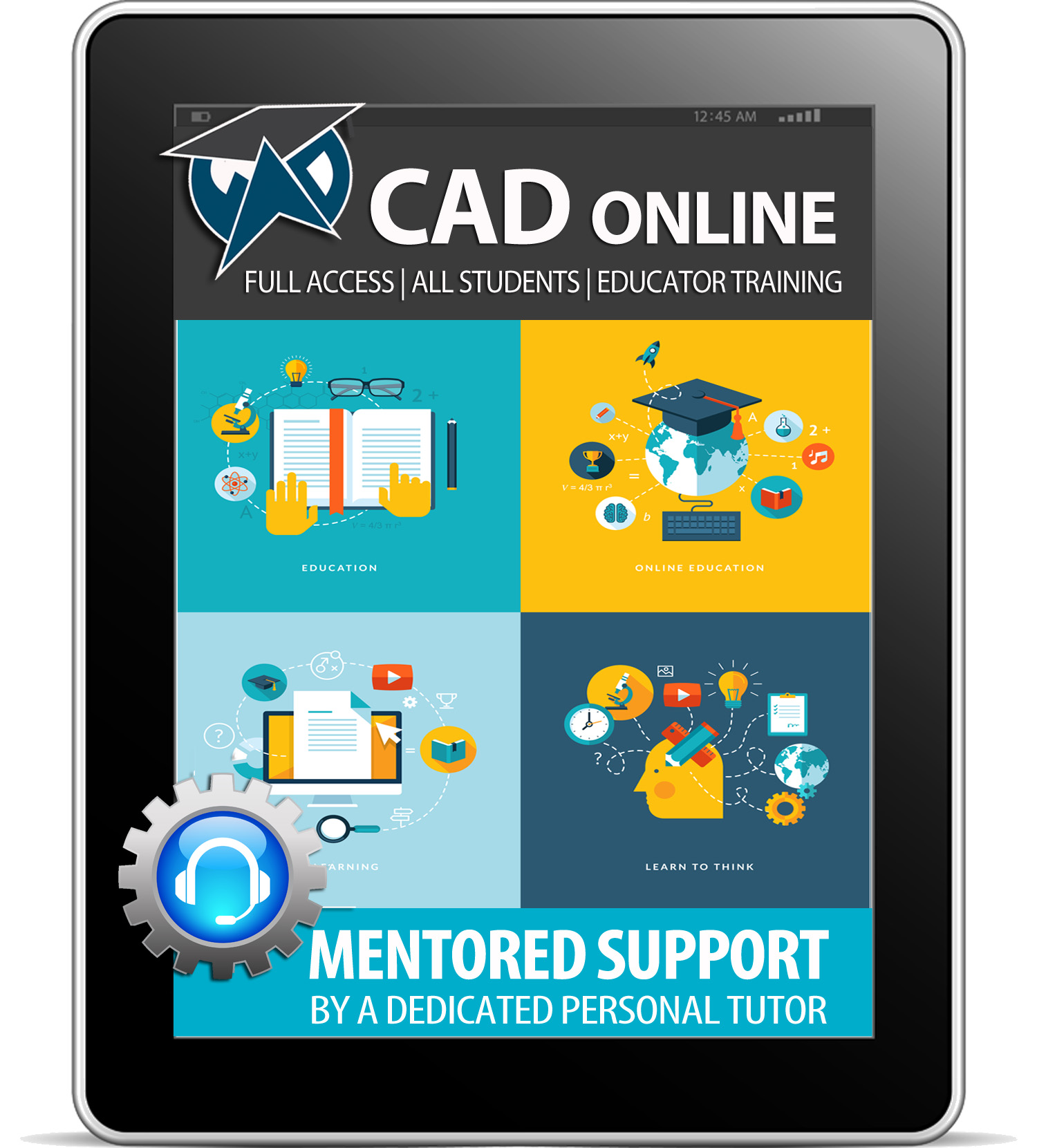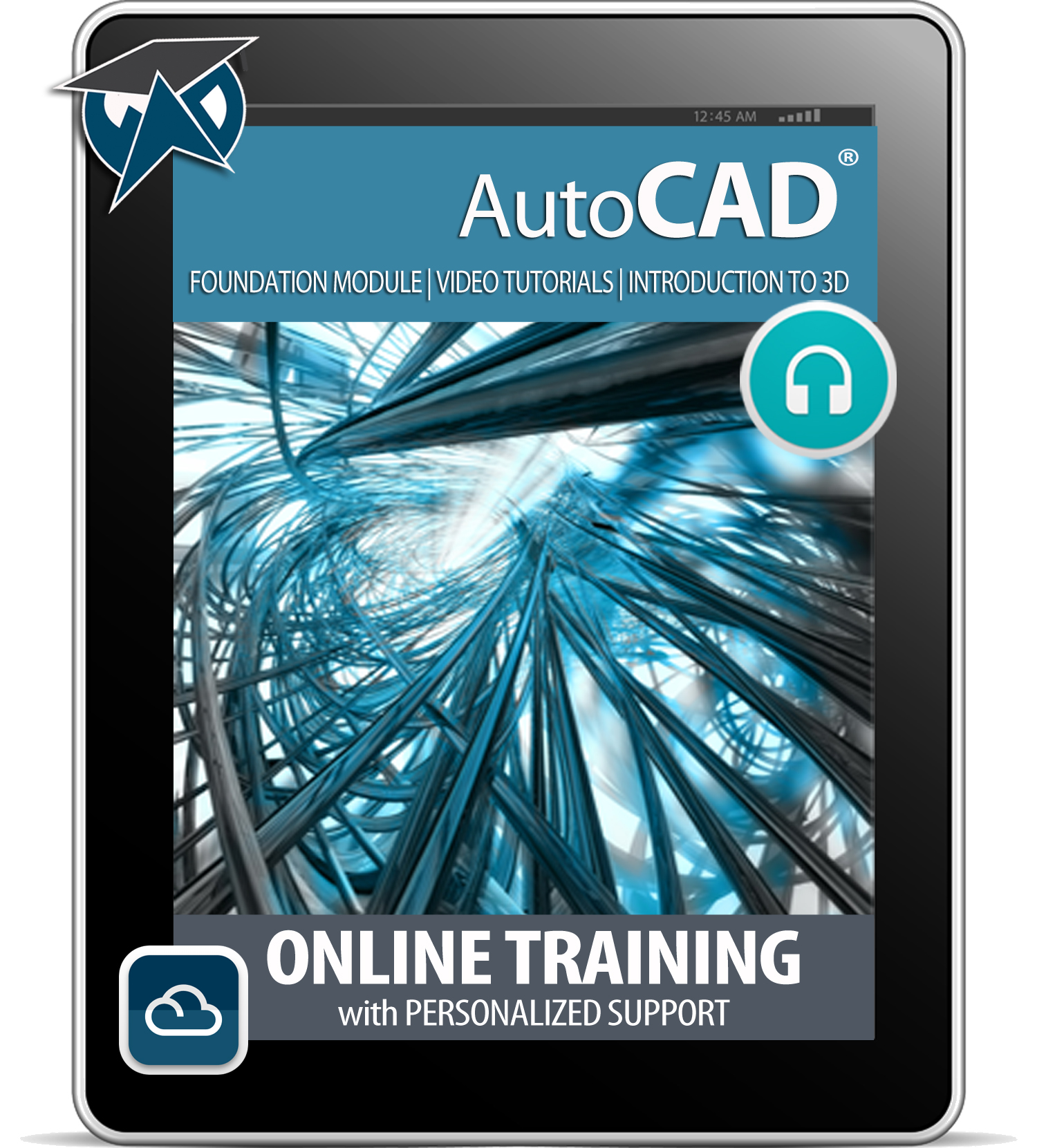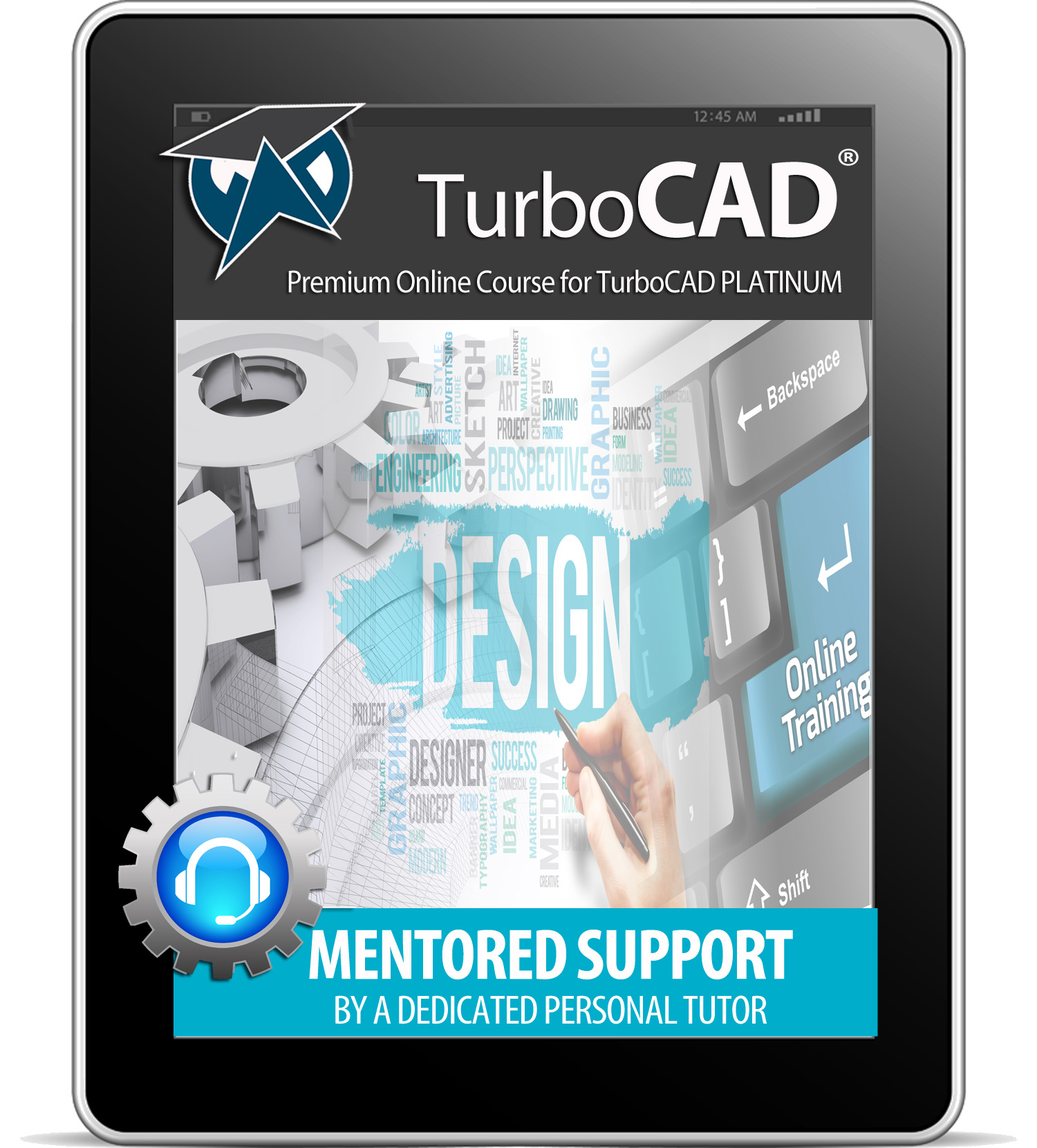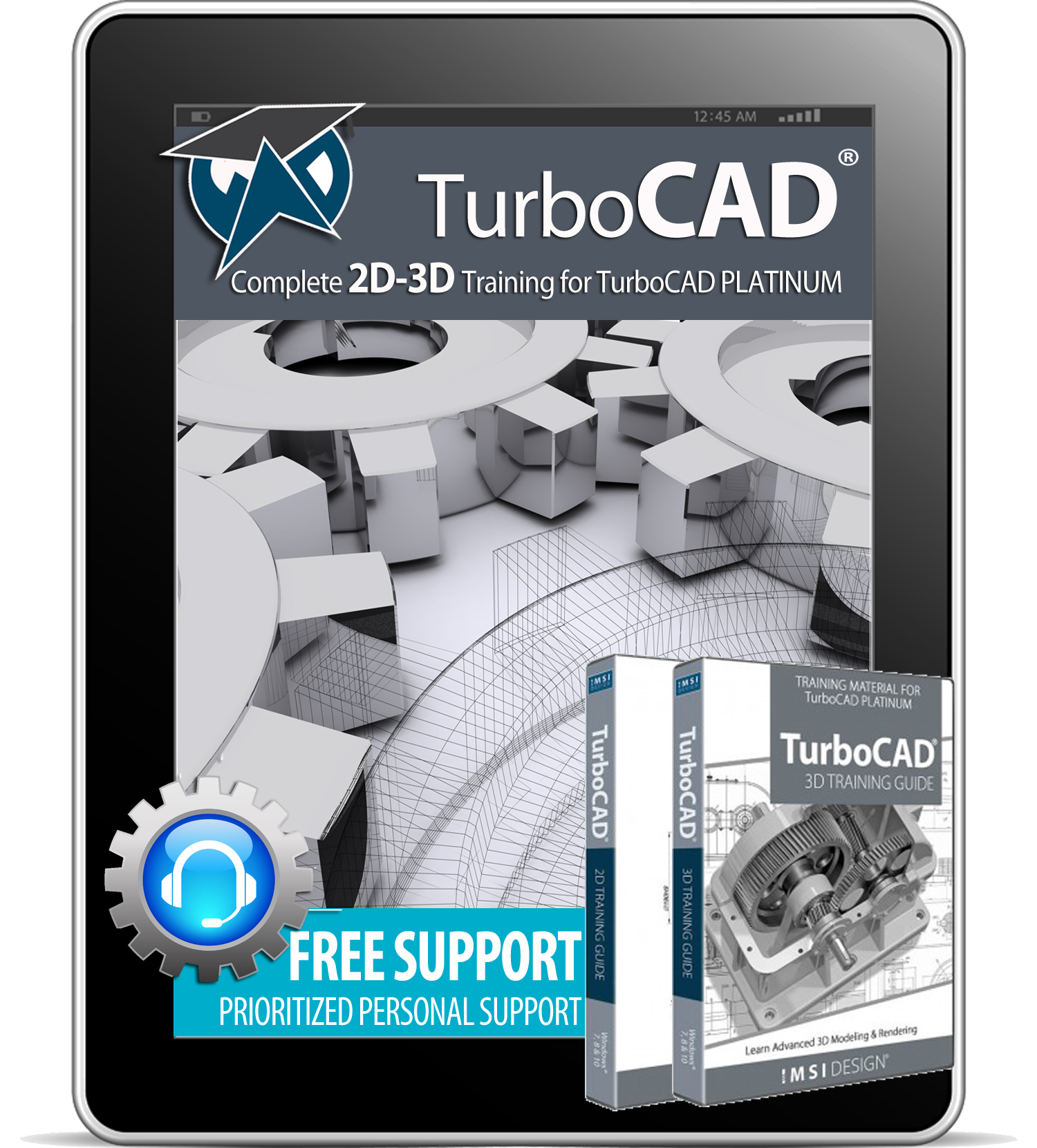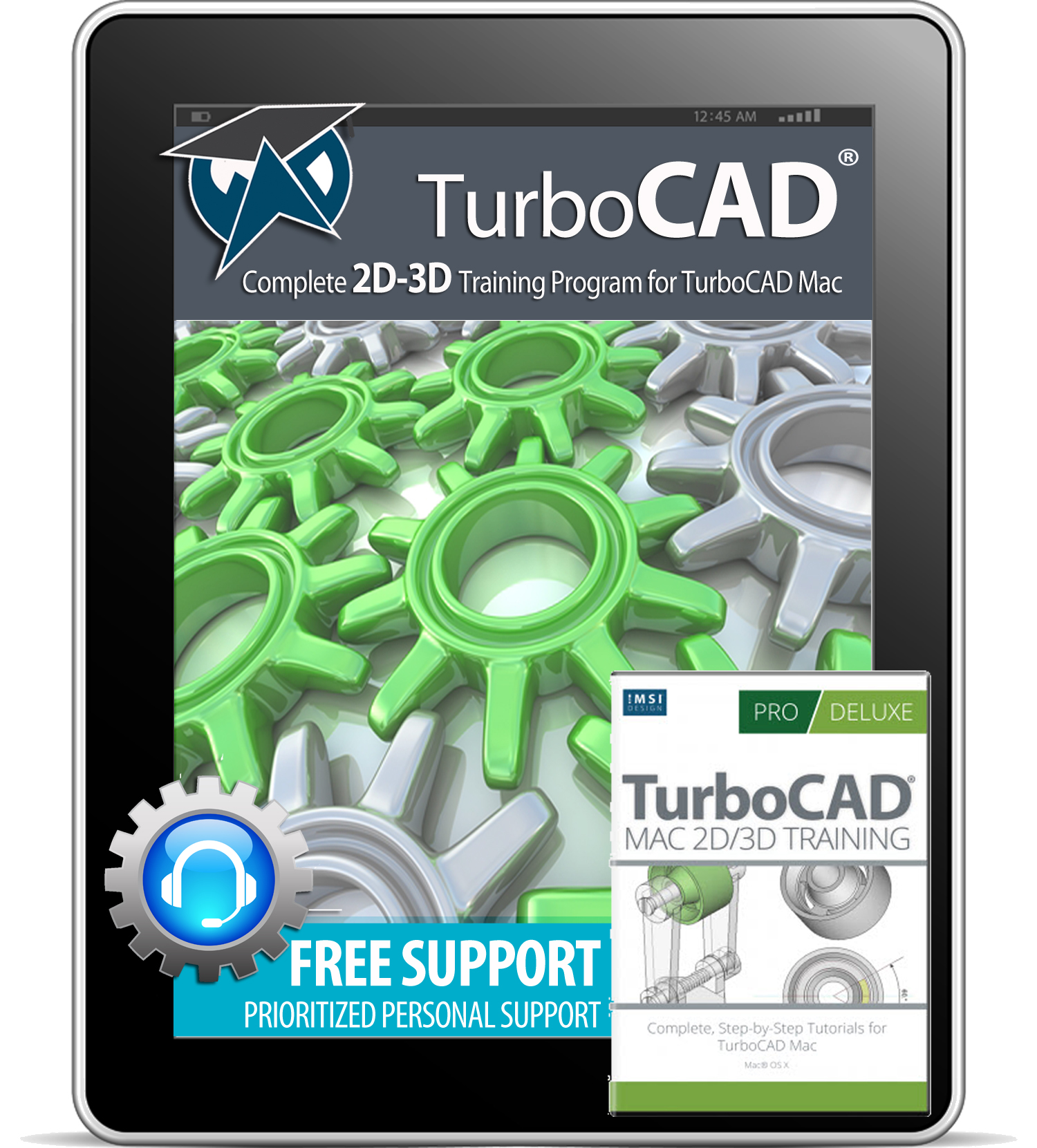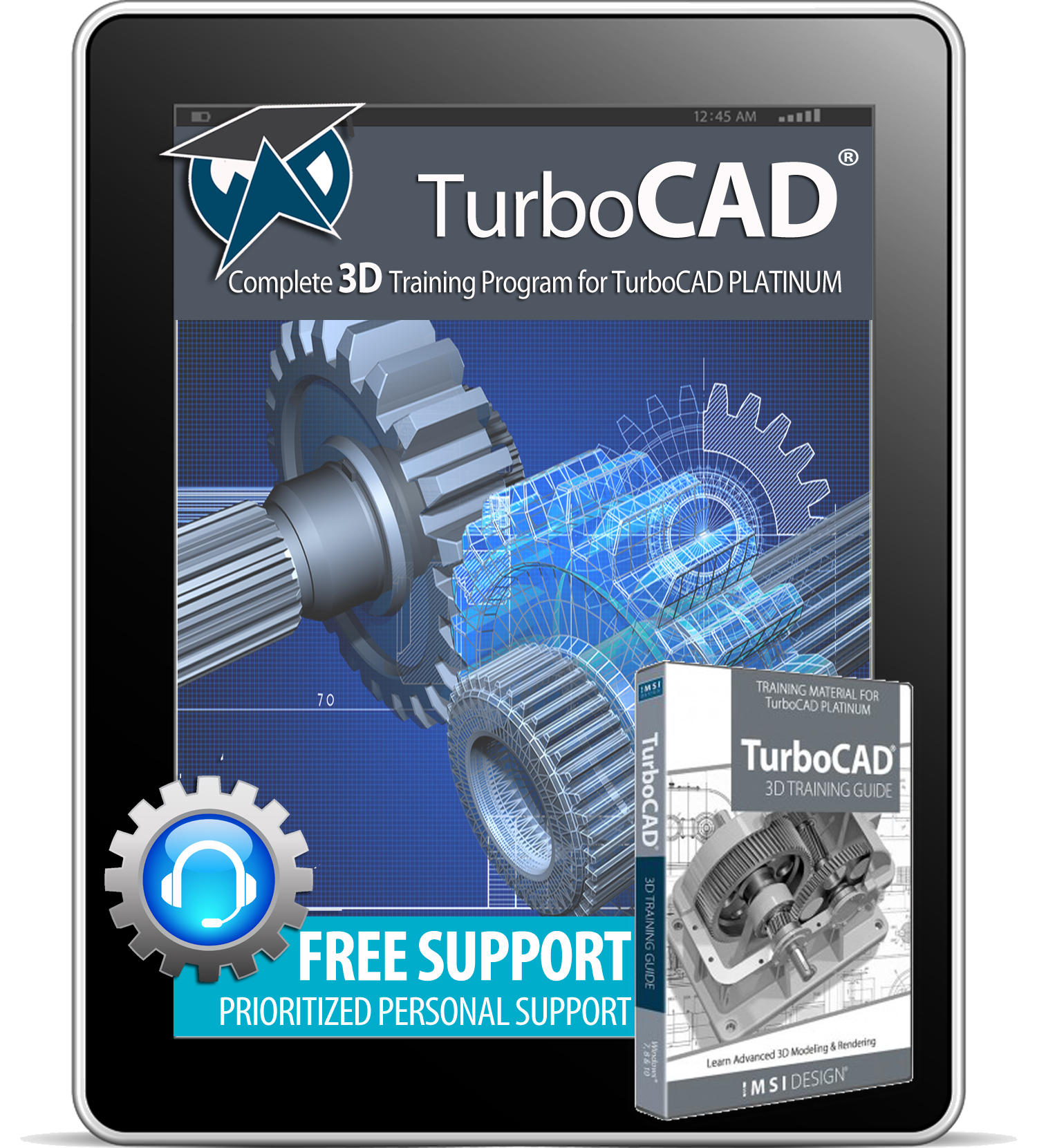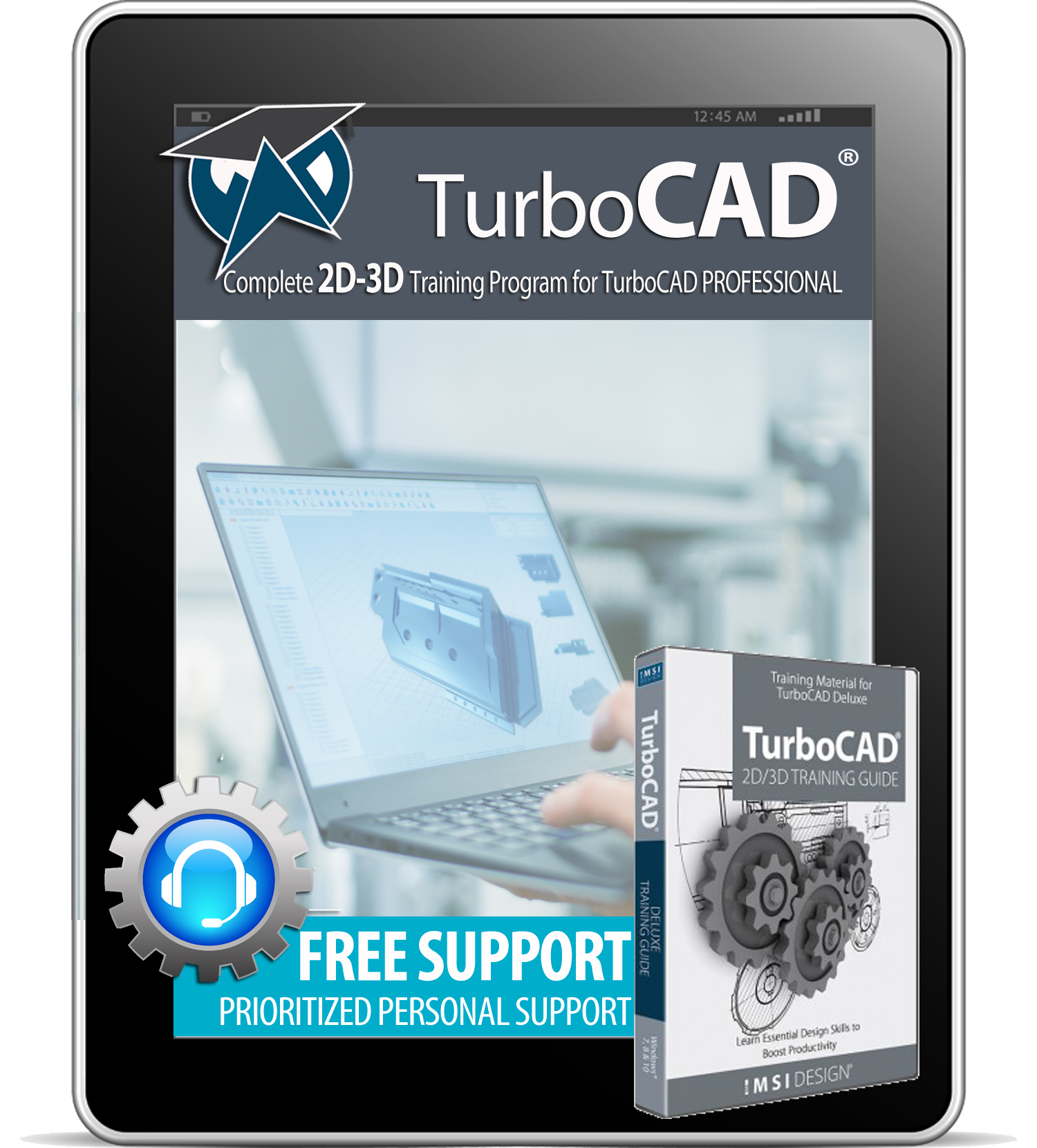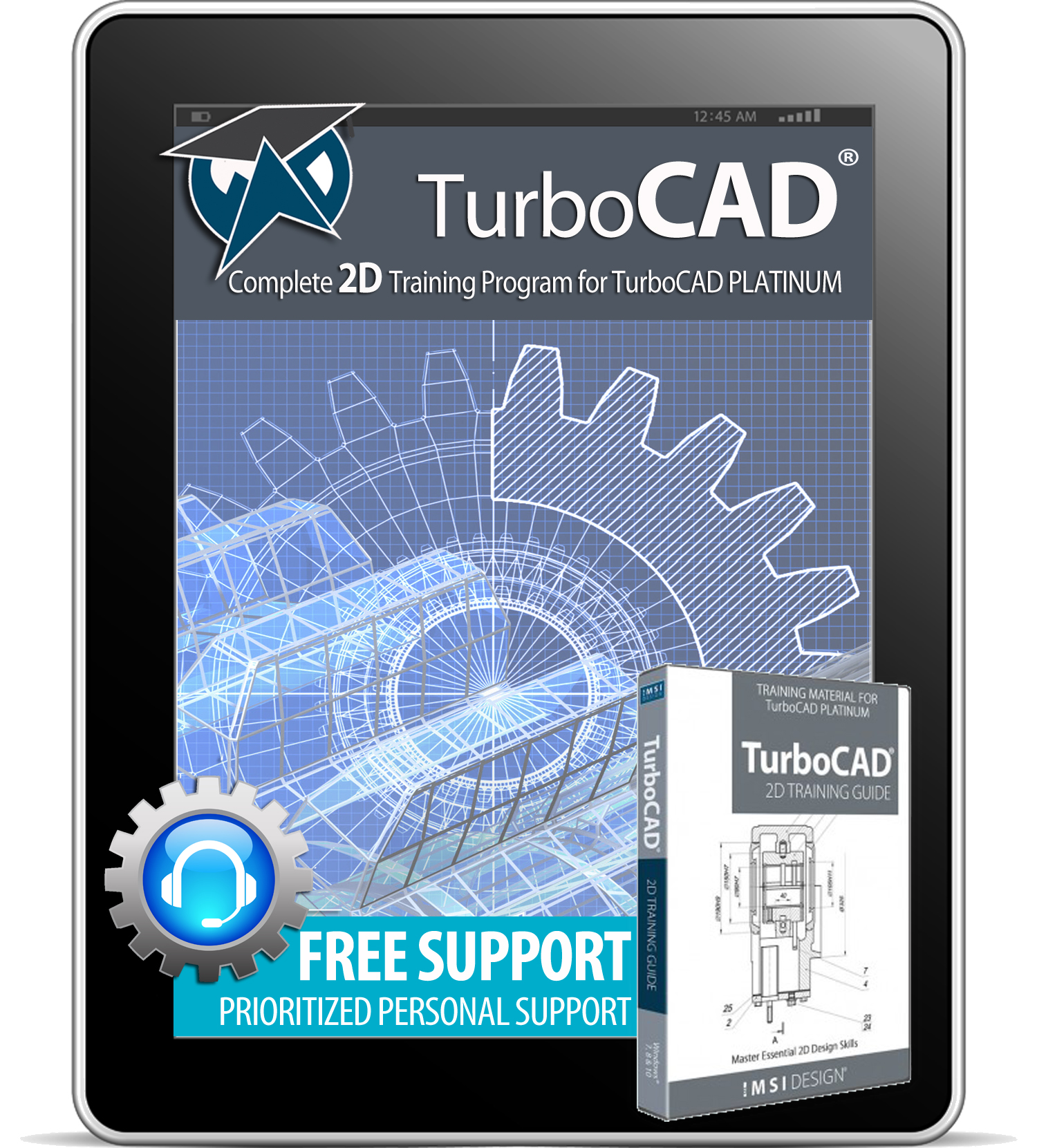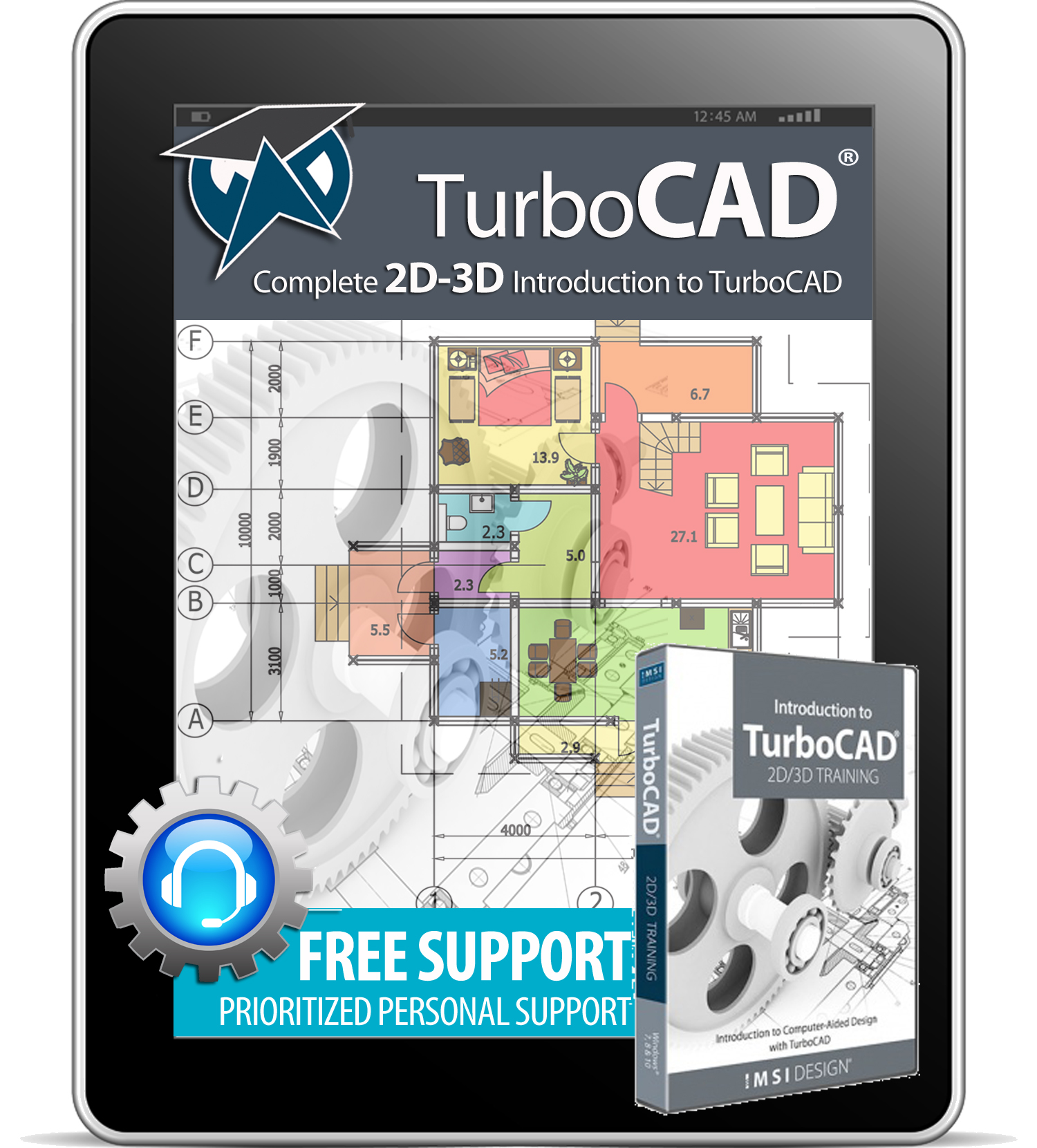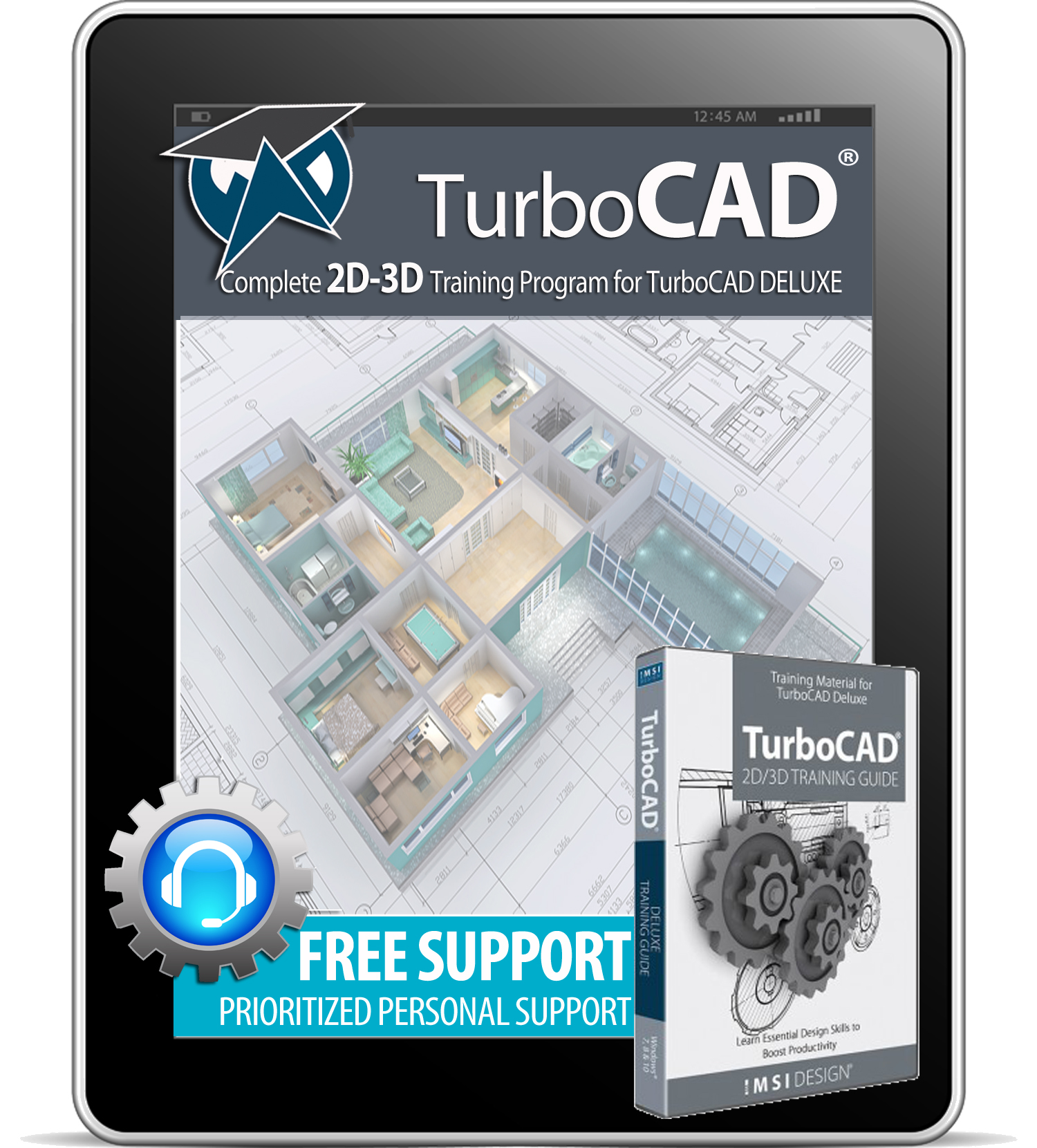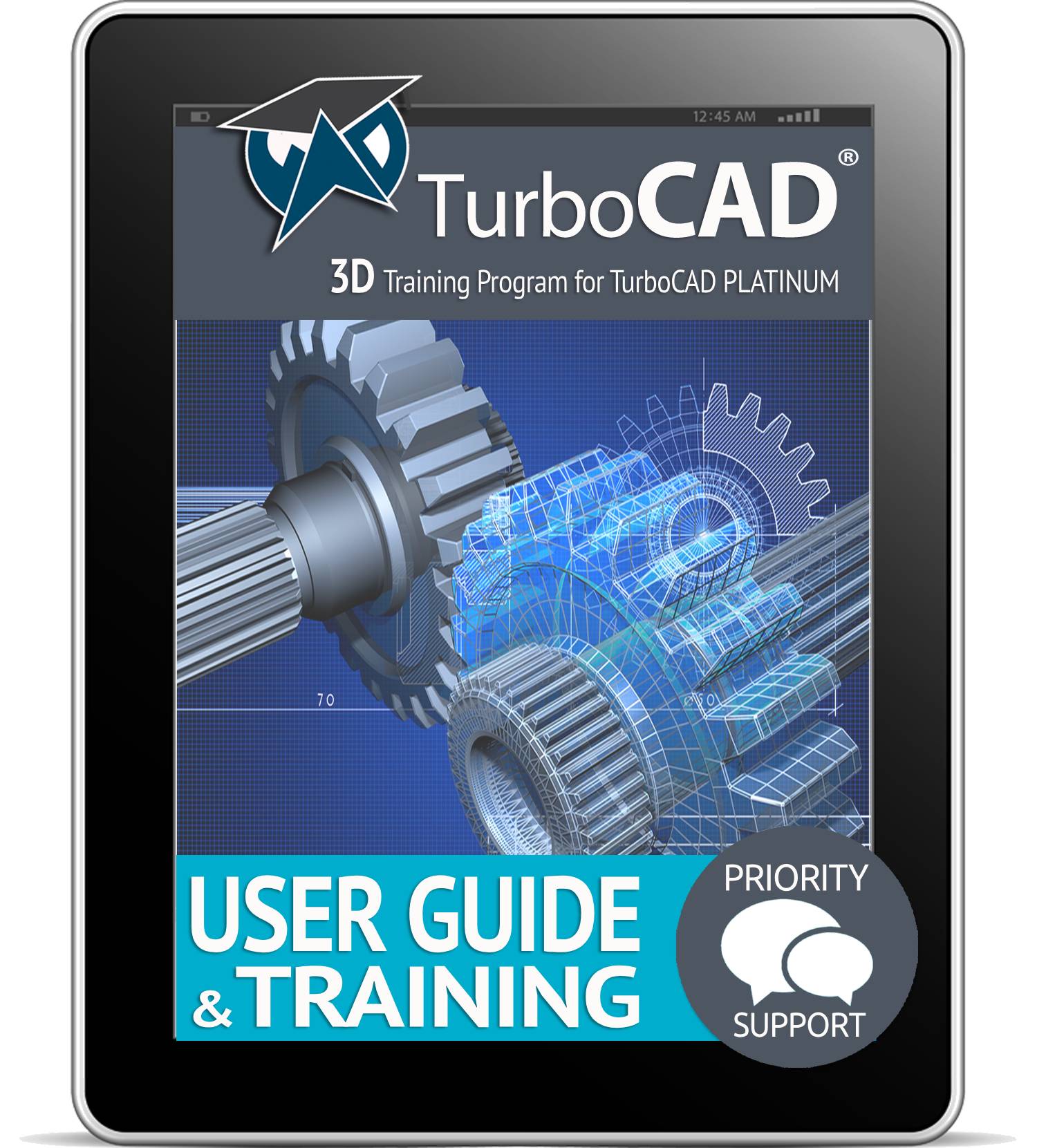 DESIGN, MODEL & RENDER YOUR CREATIONS !
DESIGN, MODEL & RENDER YOUR CREATIONS !
The TurboCAD 3D Platinum User Guide and Training program takes the user into another dimension and is recommended for anyone who wishes to progress from 2D sketching and drawing methods into real-world 3D models.
It offers detailed and illustrated instructions and video-animated WorkSessions covering an extensive range of 3D-designed parts, all produced with multiple view, print-ready layouts.
Learn from start-to-finish how to Design, Model and Render your ideas into stunning, hyper-realistic models.
Includes latest updates.
Each Session contains detailed, illustrated and video-animated instructions of a design, using a sequential, task-based structure. Topics Include :
3D WORKSPACE ORIENTATION
- A brief recap of the TurboCAD User Interface, Editor and Workspace Environment.
- Setting up your design environment with frequently used Palettes such as the Design Director, Drafting Palette, Materials Palette and Selection Info Palette.
- A recap of frequently used 2D sketch and modification tools to assist with profile creation.
DISPLAY & VISUALIZATION TOOLS
- Learn how to Hide or Isolate objects in the editor to rapidly design multiple parts of an assembly.
- Create a Dynamic Cut Plane though solids to represent a section.
WORKING IN 3-DIMENSIONAL SPACE
- Understanding the 3D Workspace.
- Working with Coordinate Systems, Workplanes and Standard & Isometric Views.
- 3D object selection and handling using the Selector methods.
DESIGNING THE MODEL
- Creating, modifying and extruding 2D open and closed profiles.
- Working with 3D Primitive, Profile and Mesh Objects .
- Creating parts using profile-based objects such as Extrusions, Lofting, Revolving and Imprinting are explained in detail.
- Adding Threads, Holes and Sections to detail the part to are covered in detail.
- The Imprint tool is shown how to sweep 2D profiles through 3D objects, combining or subtracting the volumes of the extrusion of the primary solid.
OBJECT MODIFICATION
- 3D Boolean Facet, Imprint and Slice tools are used to demonstrate how to reshape solids.
- Parametric updates of solids are shown, demonstrating how the Selection Info palette is used to update the dimensional properties of objects in real-time.
- Manipulating and reshaping solids using Facet Editing tools such as Facet Editor and Facet Offset.
- A full range of Assembly tools is used to show how best to implement the recommended component-assembly method of 3D design.
- Transitional surfaces created by 3D-Filleting and 3D-Chamfering are explained, showing how material is either added or subtracted during modification.
- Hollowing out of solids is explained, demonstrating how the Shell Solid tool is used to add or subtract a wall thickness.
- The concept of Sub–Divisional Modeling is explained, showing how the Smooth Mesh function allows the fluid editing of faces, edges and transitional surfaces by sub-dividing the model into various levels.
- Surface-to-Solid and Surface-from-Profile generation is explained showing the ease with which objects can be transformed from one state to another.
RENDERING & VISUALIZATION
Bring your designs to life using the amazing rendering and visualization tools. Topics Include :
- Adding Materials and Textures to parts.
- Using various Render modes to visualize your designs.
- Creating Scenes & Environments.
- Understanding Light Sources & Cameras
This User Guide & Training provides the following additional features :
- Access to your content from any mobile device – your access to your content will never expire.
- Access to updated content and new tutorials.
- Priority access to an expert who will provide speedy, professional support to your queries, and provide assistance with your training.
- Unlimited, FREE, personalized support.
- Connect and communicate with an expert for speedy, professional support and technical advice.
Please note : Click the CURRENCY icon at the edge of the Product page to set the currency of your region. Price is calculated to your exact regional currency.