The Table of Contents
Copying a Source TOC to a Destination TOC
Items in one TOC can be copied to another TOC by dragging the book or item from one TOC to another TOC.
This copies all the links and bookmarks in the item to the new TOC.
Copying a TOC Book with Sub-Items
-
Navigate to Project Organizer > TOCs and open both the source and destination TOC's in the editor.
-
Drag the source TOC item to the destination TOC, using the blue arrows to place the item in the hierarchy of the destination TOC. In the example below, the items from the destination TOC will appear as sub-items of Sample Sub-Item 1.
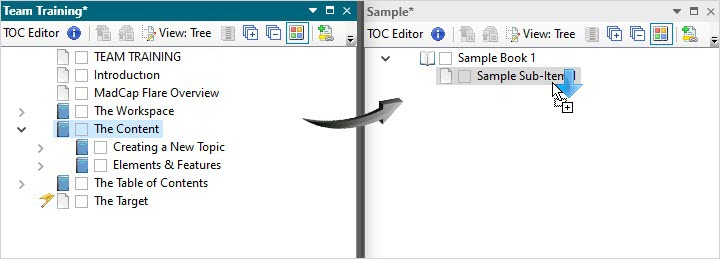
Copying TOC items to another TOC
Copying a TOC to another TOC
A TOC can be copied in its entirety to another TOC. This links the source TOC to the destination TOC and all changes made to the source TOC will be updated in the destination TOC.
-
Create a New TOC within the project or navigate to Project Organizer > TOCs and open the destination TOC.
-
Add a new book or item to the structure using the Create New Book or Create New Item options in the TOC toolbar.
-
Right-click onto the newly created item and select Properties from the context menu.
-
Create a label for the item, then navigate to Select TOC in the Link panel.
-
Select the TOC then select Open.
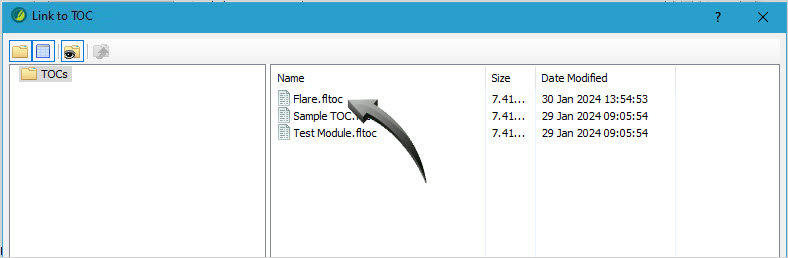
Linking to a TOC
-
After the source TOC is copied to the destination TOC, a link shown below will indicate that the items is a copied TOC. Changes made to the source TOC will automatically update in the destination TOC.

Linked TOC
See Also
Creating a New Table of Contents (TOC)