Camera
Camera Movements
The movement of the camera determines how the scene is viewed.
A view of the scene can be rotated around the camera focal point using incremental steps using any viewpoint, including Perspective view.
It is important to note that camera movements indicate the movement of the camera, not the scene. For this reason, the scene may appear to move or rotate in the opposite direction.
The keyboard plays a useful role in rotating the scene using the following camera movements :
Camera Roll
ROTATE LEFT : Rotates the scene from the focal point in small incremental 22.5 degree steps in a counter-clockwise direction, shown below left.
The keyboard SHIFT (Left) Arrow is used.
ROTATE RIGHT : Rotates the scene from the focal point in small incremental steps in a clockwise direction, below right.
The keyboard SHIFT (Right) Arrow is used.
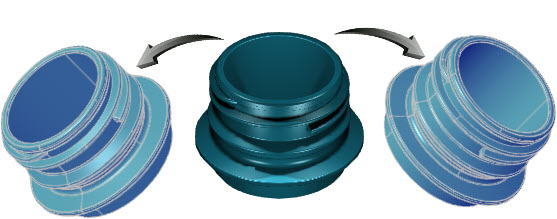
Camera (left and right) Roll
Camera Turn
Revolves the camera around the target by rotating the scene to the left, right, top or bottom, shown below.
The following keyboard options are used :
Left : CTRL (Left) Arrow
Right : CTRL (Right) Arrow
Top : CTRL (Up) Arrow
Down : CTRL (Down) Arrow

Clockwise from left : Turn Left; Turn Up; Turn Right; Turn Down
Camera Slide
Slides the camera without rotating the scene to the left, right, top or bottom, shown below. The example below left shows the original camera position. The example below right shows the camera moved to the left of the scene.

Camera Slide Left
The following keyboard options are used :
Left : (Left ) Arrow
Right : CTRL (Right) Arrow
Top : CTRL (Up) Arrow
Down : CTRL (Down) Arrow
Walk Through
The Walk Through tools allow a real-time dynamic movement of the camera using either constant (larger increments) or discreet (smaller increments) movements. The Roll, Turn and Slide options described above are available with the ability to use the mouse to drive the camera direction.
Examine
This function drives the movement of the camera target from its focal point in the center of the scene using a 360 degree rotation, rotating the camera towards the target. Long-press the left mouse key in the center of the scene or at the preferred focal point and use the mouse to determine the target point.

Mouse Wheel
The mouse wheel is a useful tool to turn, rotate, slide and examine objects using the camera. This works from a fixed position, allowing the movement of the mouse to determine the view. To do this, long-press the mouse wheel and move the mouse.
Worked Example
- Draw any 3D object in the editor or download and open the Camera drawing.
- All objects in this design are stored as separate parts in the Blocks palette should you wish to experiment with multiple cameras.
- Follow the above instructions to experiment with various Camera options.
See Also